Honor Magic Watch 2 Pairing Problem

What is the solution to Honor Magic Watch 2 Pairing Problem? Honor Magic Watch 2 is a smartwatch that stands out with its stylish design and advanced features. While most of the users love to use this watch, some users may encounter a pairing problem. In this article, we will examine the solutions you can apply if the Honor Magic Watch 2 is not paired with your phone.
Click for Honor Magic Watch 2 Android Setup
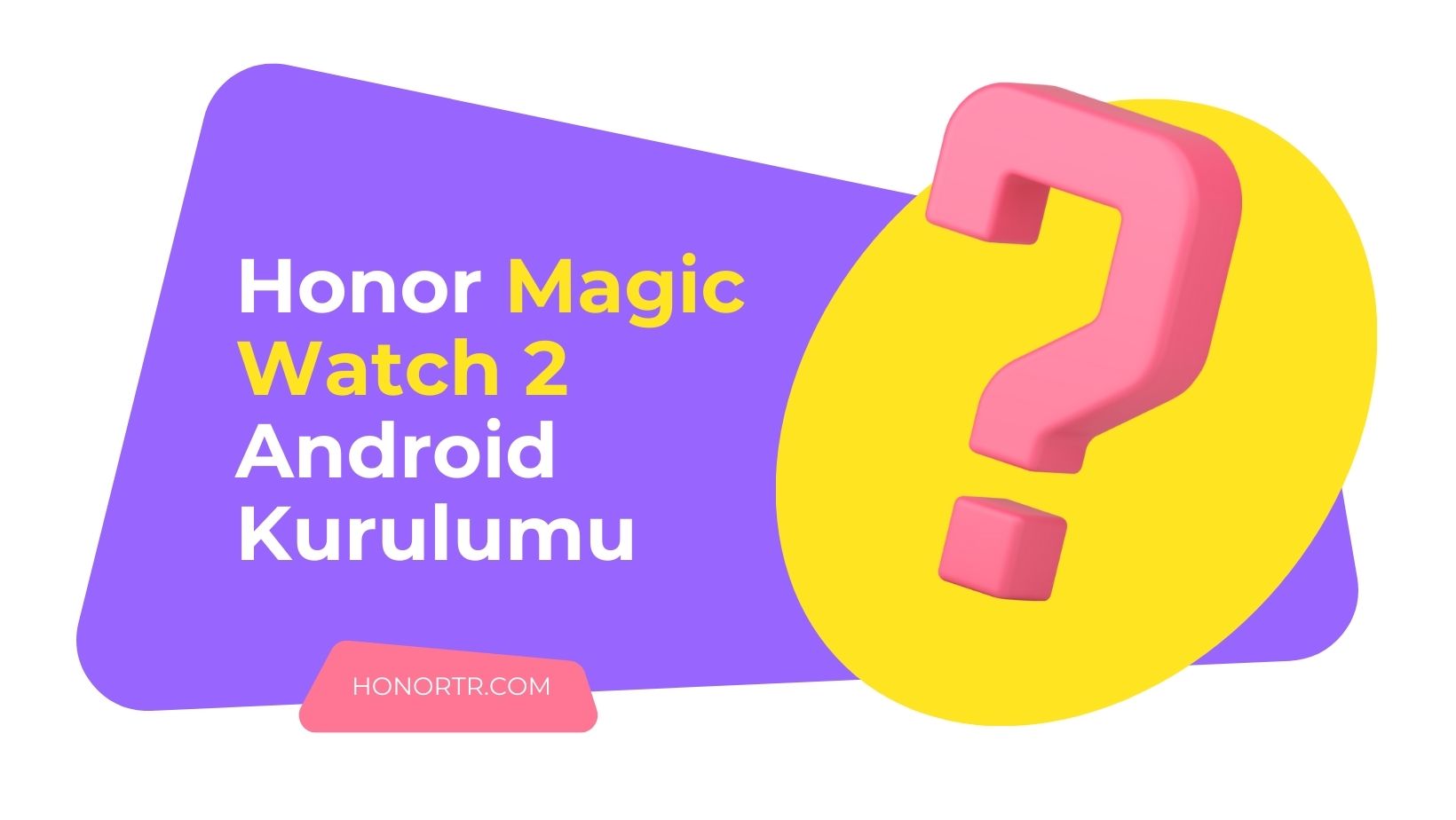
Honor Magic Watch 2 Specifications
The Honor Magic Watch 2 comes in two different sizes, 42mm and 46mm. Here are some of the highlights of both models:
General Specifications:
- Operating system Huawei LiteOS (no app store)
- Display: 1.39-inch AMOLED, 454×454 pixels (326 ppi)
- Durability: 5 ATM water resistance
- Material: 316L stainless steel body
- Storage: 4GB (approximately 2GB available)
Sports and Health Tracking:
- GPS and GLONASS positioning system
- Up to 15 different sport modes (running, cycling, swimming, etc.)
- Running trails and audio guide
- 24/7 heart rhythm monitoring
- Sleep monitoring
- Stress monitoring (select models only)
Other Features:
- Music storage and playback via Bluetooth connection (Android only, mp3 and LC-AAC formats)
- View and reject incoming calls while connected to your phone
- Message display
- Sleep monitoring
- Customizable display with dial options
- Long battery life (up to 14 days of use with a 455mAh battery in the 46mm model, less in the 42mm model)
Differences According to Dimensions:
- The 42mm model is slightly smaller and lighter and therefore has a slightly shorter battery life than the 46mm model.
Here are some reasons why you should choose the Honor Magic Watch 2:
- Stylish and durable design
- Long battery life
- GPS and various sports tracking features
- Health tracking features (heart rhythm, sleep tracking, etc.)
Problem Causes:

The pairing problem can have different causes. The most common causes are the following:
- Bluetooth connection problem
- The operating system of the phone or watch is outdated
- Huawei Health app out of date
- Application permissions
- Cached data
Solutions
1. Check Bluetooth Connection:
- Make sure your phone’s Bluetooth is turned on.
- Select Honor Magic Watch 2 in the Bluetooth settings and click “Pair” or “Connect”.
- Enter the PIN code if required.
2. Check for Updates:
- Make sure your phone and Honor Magic Watch 2’s operating system are up to date with the latest version.
- Make sure the Huawei Health app is also up to date.
3. Check Application Permissions:
- Make sure that the Huawei Health app has the necessary permissions. Location, Bluetooth and Phone permissions must be turned on.
4. Clear Cache:
- Clear the cache of the Huawei Health app. This will delete erroneous data accumulated in the app and may fix the problem.
5. Factory Reset:
- If the above solutions don’t work, you can factory reset Honor Magic Watch 2 as a last resort. This will erase all your data, so it’s important to make a backup beforehand.
Additional Tips:
- Keep your phone and Honor Magic Watch 2 close to each other.
- Turn your Wi-Fi and mobile data connection off and on again.
- Turn airplane mode on and off again.
- Try pairing with a different phone.
If the problem persists:
If you still have the pairing problem after applying the above solutions, it is recommended to contact Honor customer service.






